A Facebook message template is a pre-written message that can be sent to multiple Facebook contacts at once. This can include text, images, and links and often includes a call to action for recipients to take a desired action like clicking a link, downloading an app, visiting a store, completing a purchase, or submitting feedback.
With close to 2.78 billion monthly active users monthly active users, it comes as no surprise that Messenger by Meta (formerly known as Facebook Messenger) is one of the most popular and used social media platforms. However, engaging, selling, and supporting customers is not scalable. To add to this, day by day, customer expectations are increasing, and satisfaction is decreasing.
Customers want a quick and round-the-clock response. Gone are the days when customers used to call a business during business hours or wait on hold while being connected to contact center agents. Today, customers want more and better.
Facebook message templates can help as they are often used to quickly send communications to large groups in a more personal way. Meta’s Facebook Messenger chat template allows you to showcase your products and communicate with them in 1-1 conversations at scale.
Why do you need to use Facebook Messenger Templates?
When customers like your product on Facebook, they want to know more about it. And this generally results in a pile-up of messages. A Facebook Messenger chatbot comes in handy here by responding to users instantly and resolving repetitive queries.
Facebook Messenger bot templates are helpful for businesses and marketers because they enable companies to quickly and easily create professional, branded messages to communicate with customers.
By using templates, businesses can:
- Customize their messages to better serve their target audience,
- Create more impactful and consistent experiences for their customers,
- Offer rich in-conversation experience with buttons, images, lists, etc.,
- Display product and receipt information in an easy-to-consume format,
- Streamline the process for setting up automated responses for customers,
- Reduce the time needed to create and deliver messages.
How to use Facebook Messenger Templates?
Messenger conversation templates allow businesses to quickly and easily send customized messages to their customers. They enhance the conversational experience by integrating single text messages with interactive options such as buttons, images, lists, links, and more.
You can use a message template for Facebook to
- Promote new products
- Collect feedback and reviews
- Share order receipt details or
- Send automated responses to customer inquiries
Initially, you must be signed up for the Messenger Platform to use Facebook Messenger chat templates. There will be a list of pre-made template categories from which you can choose or create custom templates with your own text, images, and other media.
Once you’re happy with your template, you can create and send messages directly from the Template Manager. Or, you can access your templates from any page or conversation in Messenger. You can also use the Facebook Messenger API to send your templates via other platforms, like your website or mobile app, using third-party apps such as Chat360.
Now let’s see how to set up messenger on Facebook.
If your business has a Facebook page, it will also have a Messenger associated with it. To ensure it is enabled, follow the below steps.
- Go to your business’s Facebook page’s Settings.
- Head to the General Settings tab.
- Scroll down to the Messages section, and you’ll see a checkbox with the following statement “Allow people to contact my Page privately by showing the Message button.” Check it.
- Click on Save.
As a business, you’d want to make it easy for your users to connect with you. In such cases, you can add a “Send Message” call to action button on your Facebook page. Below are the steps to enable it.
- Click + Add a Button under your page’s cover photo. If your page already has a button, you can click Edit Button to make changes.
- Select Contact You, then hit Next.
- Under Step 2, choose Messenger, then click Finish.
Now that you’ve set up Messenger on Facebook, you can start sending and receiving messages with your customers and prospects.
Facebook Messenger Chatbot Templates
Businesses can select from one of the 6 available Facebook Message Templates to send structured messages to their users.
- Button template
- Customer feedback template
- Generic template
- Media template
- Product template
- Receipt template
Let’s look at them in detail and understand them with an example.
1. Button template
Using this option, you can send a text message with up to 3 button options attached to it. Use this template when you want the users to select from pre-defined options or call to action.
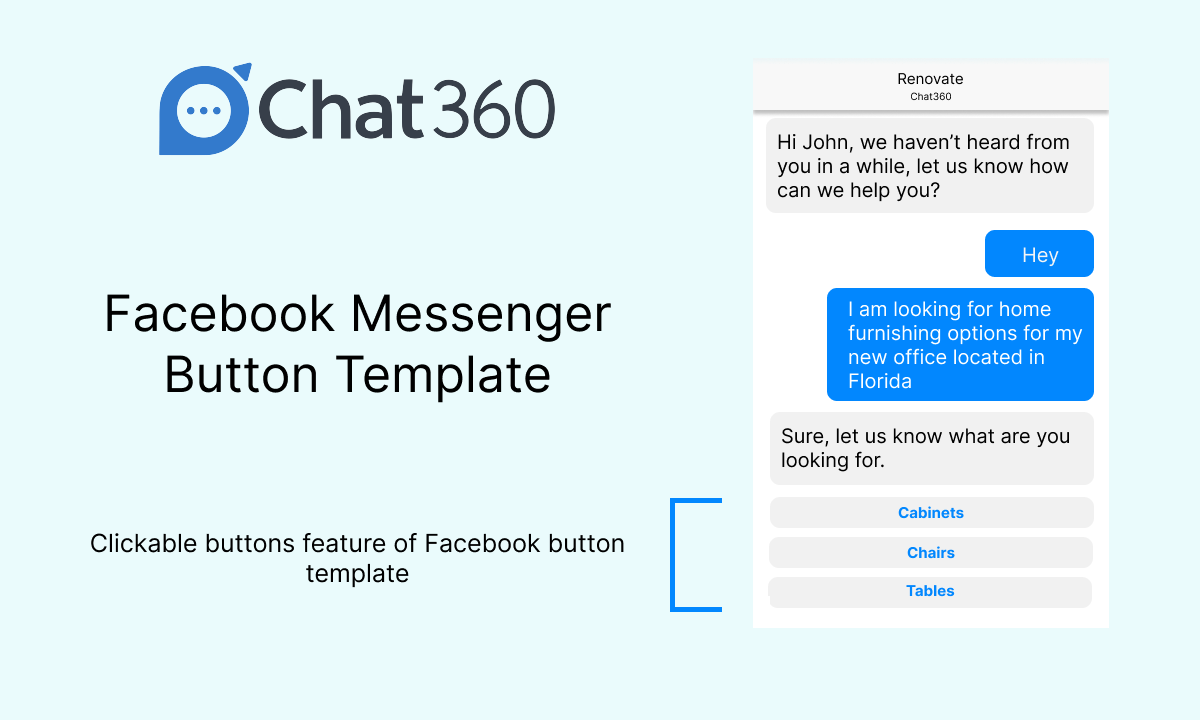
2. Customer feedback template
With this template option, businesses can build long-lasting relationships with their users. Companies can improve the response rate to their feedback survey using these feedback templates, aggregate the CSAT (customer satisfaction) scores, NPS (net promoter score), and CES (customer effort score), and reduce biases or inconsistencies in surveys.
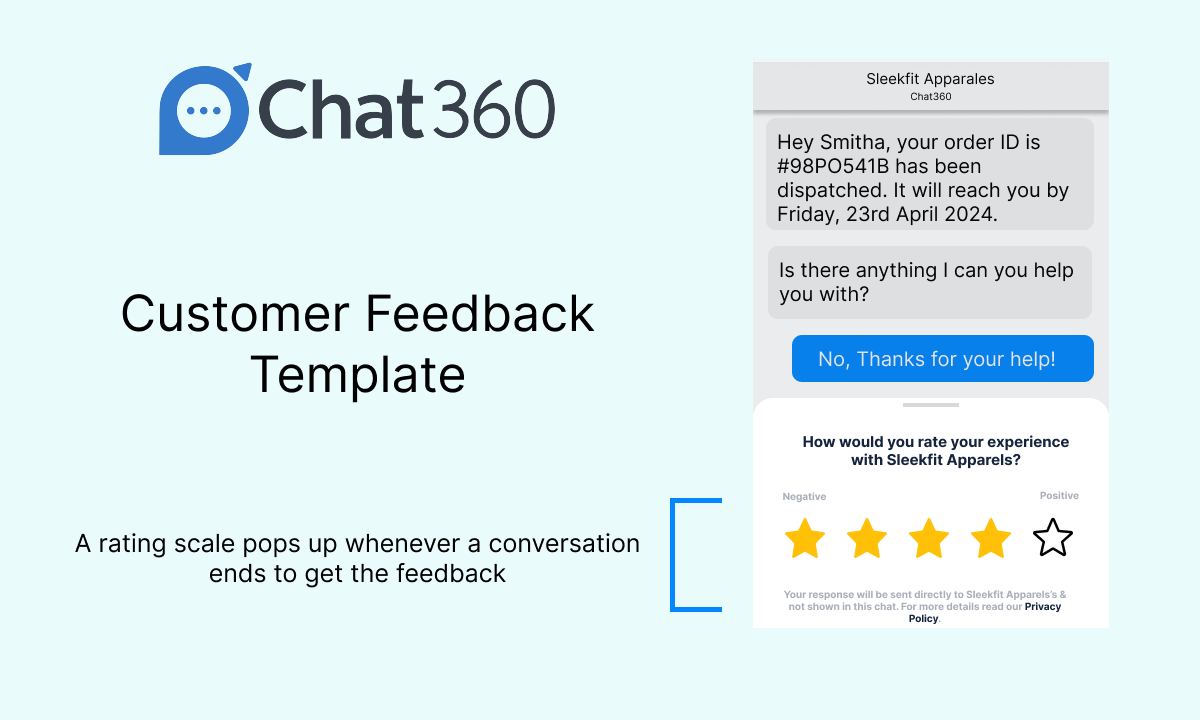
3. Generic template
Businesses can use the generic template to communicate with users through a structured message. This includes a title, subtitle, image, and buttons (up to 3). You can also make this a carousel template with a horizontal scroll.
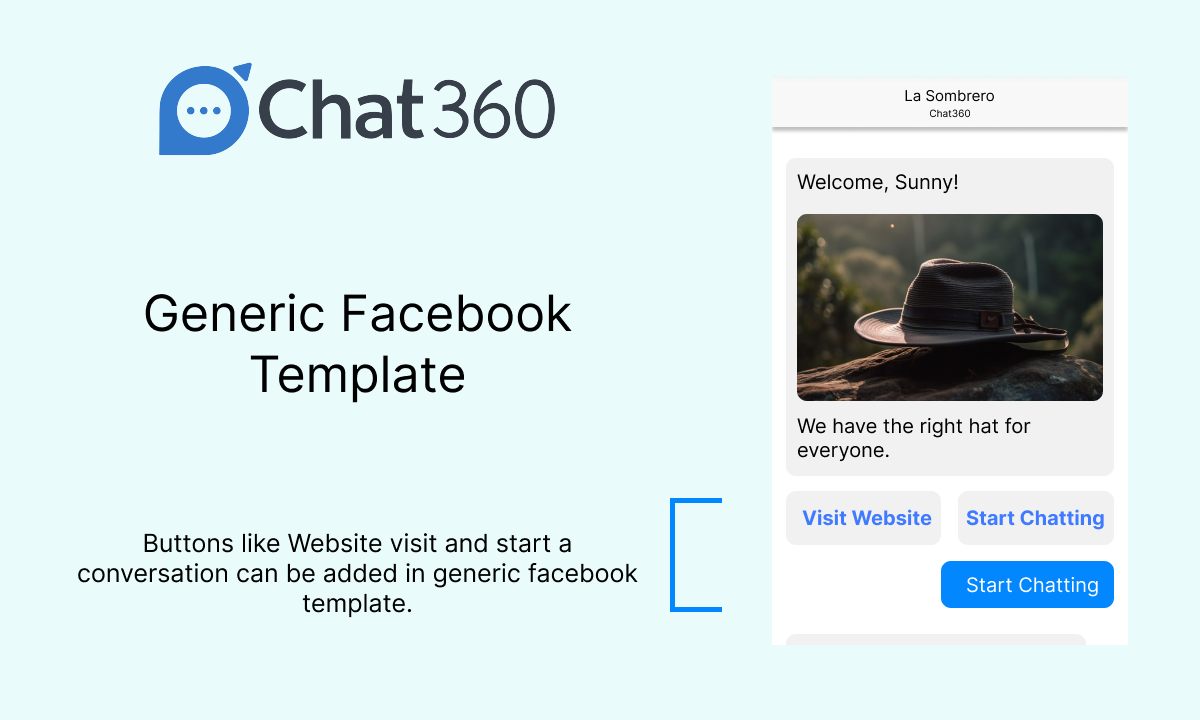
4. Media template
Use the media template to send text images, GIFs, and videos (with a button option). These videos and GIFs are playable in the conversation.

5. Product template
With this message template, businesses can render products that have been uploaded to Facebook Catalog. The product details will directly be pulled from the Facebook product catalog, such as images, titles, prices, etc.
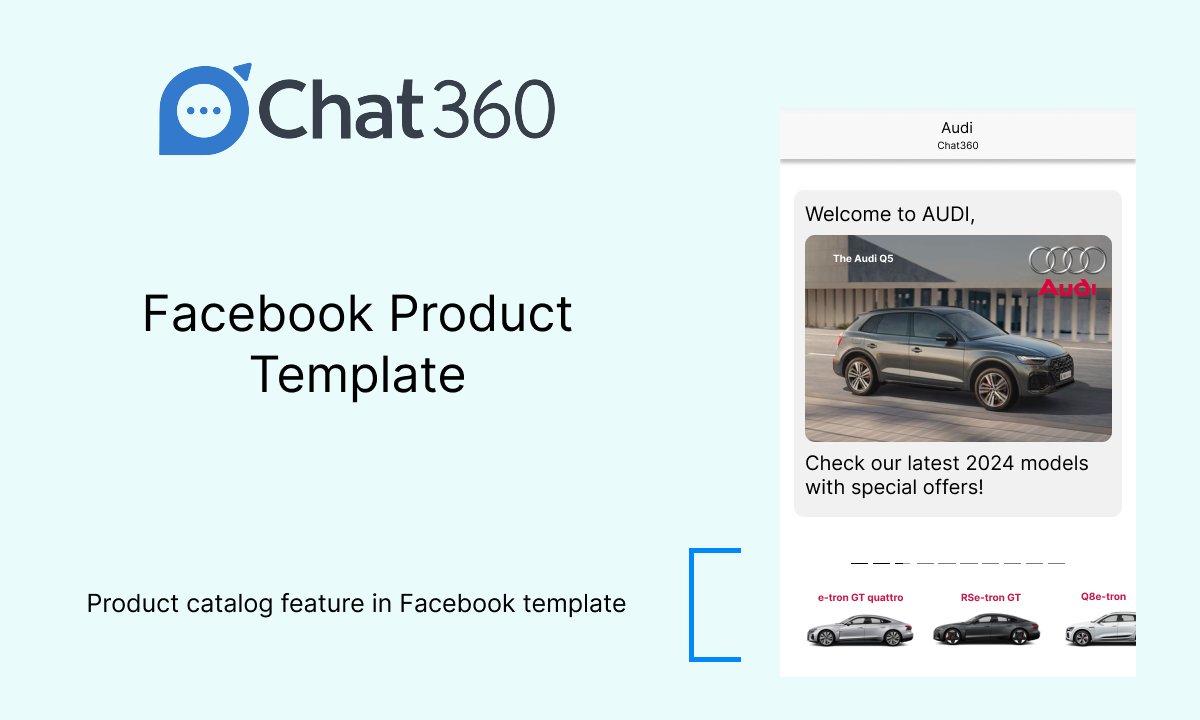
6. Receipt template
This message template on Facebook allows you to send order confirmation messages to your users. It includes an order summary, payment details, and shipping information.
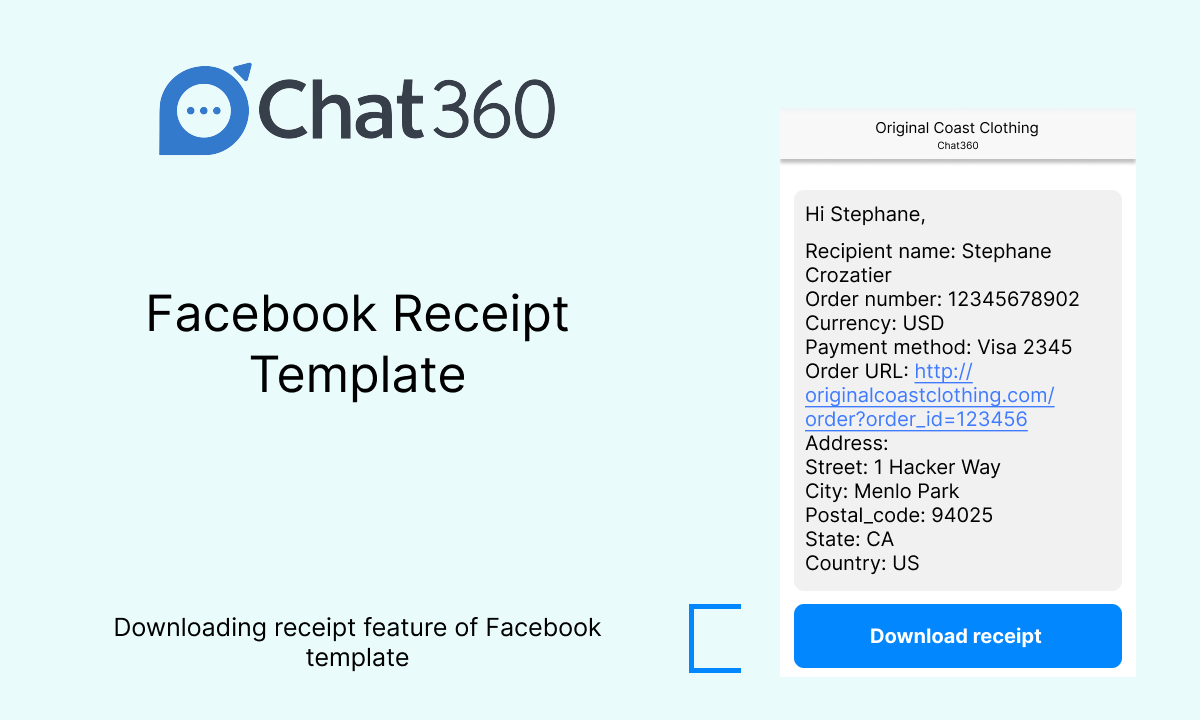
To sum it up
Facebook Messenger templates or FB message template is critical when driving engagement between customers and businesses using a Facebook messenger chatbot. Companies can make their target audience feel special and provide a better customer experience using personalized and swifter communication.
Suggested read: