A website chatbot can help you retain and convert your online traffic. You can use it to support your users on your website and qualify leads effectively. Facebook has made it super easy for all digital storefronts. Users love the convenience and the ability to reach out to businesses whenever they need. With Facebook chatbot’s website integration, you can route all your user queries to your Messenger.
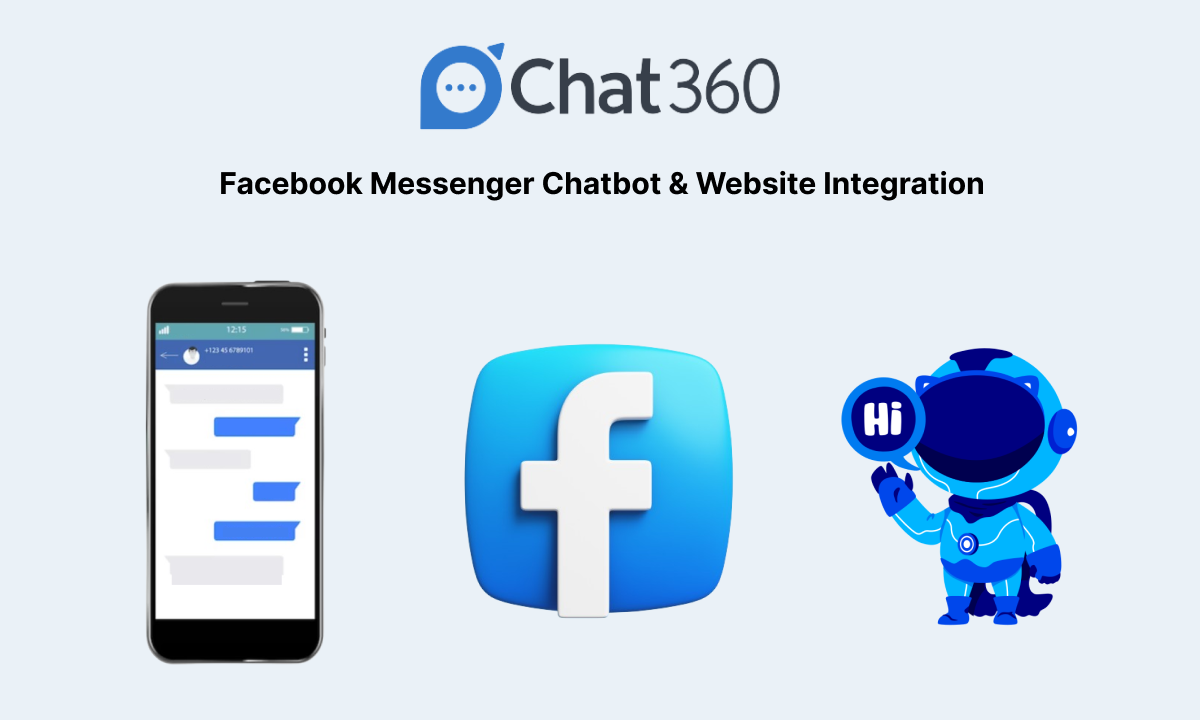
Meta has revolutionized digital commerce with product suites built to strengthen buyer journeys. In 2020 alone, Facebook interactions between businesses and users shot up by 40%. With the Messenger chatbot on the website, you can attend to users in real-time and use the platform as a lightweight yet inclusive CRM.
How to add a Facebook chatbot to your website?
Adding a Facebook chat plugin/chatbot is not a tough nut to crack. Meta lays down a two-part installation guide to get your Facebook live chat up and running in no time.
1. Firstly, you need to set up the Chat Plugin on your Facebook page
2. Then, you need to add the Plugin code (from the first step) on your website.
To generate your live chat plugin code, follow the below steps:
1. Go to Meta Business Suite and click on “Get Started”
2. Make sure you choose the right Facebook page for which you want to deploy the bot
3. Go to “Inbox”
4. Click on the settings icon in the right-hand corner and choose “View all settings.”
5. Click on “Chat plugin.”
You should now be able to change automation and customization features to build the plugin according to your requirements. Also, make sure you choose the right domain.
1. Click the “Set up” button
2. Choose a set up method. You can directly generate your plugin code for the site builder you use. If you don’t find your option, click “Standard”
3. Choose your preferred language for your chat plugin, then click “Save and continue”
4. Add all the webpage domains where you wish your chatbot/live chat to appear. Click “Save and continue”.
5. Now click on the “Copy code” button to copy your chat plugin code, and click “Next”
6. Voila! Now you just have to paste the code into your website.
Once you’ve done that, simply click on “Finish”. It’s this easy to add a Facebook chatbot to website!
A thing to note: Facebook lets you track your user conversations, capture leads, and personalise campaigns. Under “Customize your chat plugin”, you can choose to enable or disable Guest Chat toggle. Enabling it would mean your users can choose to stay anonymous with their query, asking it as a “Guest”. Disabling the toggle would prompt the users to log in through their profiles to connect with you.
Unleashing the Power of AI Powered Chatbot for Facebook Messenger
Chatbot integration with Facebook Messenger has revolutionized the way businesses interact with their customers online.
These integrations combine the power of artificial intelligence with the widespread popularity of the Messenger platform to provide efficient and personalized customer support, marketing, and more.
At its core, a chatbot integrated with Facebook Messenger functions as a virtual assistant, capable of responding to user inquiries, providing information, and even executing specific tasks.
Here is the process on how chatbots work for facebook messenger:
1. User Interaction:
Users initiate conversations with the chatbot by sending a message on Facebook Messenger. This can be a simple greeting or a query.
2. Chatbot Recognition:
The chatbot, powered by natural language processing (NLP) algorithms, interprets the user’s message and extracts intent and context. It determines the most suitable response or action.
3. Response Generation:
Based on the analysis of the user’s message, the chatbot generates a relevant response. This response can be text-based, contain images, links, or even interactive elements like buttons.
4. User Engagement:
Users can interact further by clicking on buttons, making selections, or asking follow-up questions. The chatbot continues to provide information or assist with tasks accordingly.
5. Integration Benefits:
Chatbot-Facebook Messenger integration offers several advantages. It enables businesses to provide instant responses 24/7, automate repetitive tasks, gather user data for personalized experiences, and even facilitate e-commerce transactions.
6. Human Takeover:
In cases where the chatbot cannot handle a query or when a more personalized touch is needed, the conversation can seamlessly transition to a human agent, ensuring a smooth customer experience.
Why to use Facebook chatbot on website?
Facebook Messenger chatbot on website is one of the top utilities to keep user interactions streamlined. With over 300K active chatbots on Messenger, Facebook harbours an untapped potential to unify all customer touchpoints. In this case, through your very own website.
1. Deploy a chatbot at a moment’s notice
Earlier, putting a bot on a website was a project on its own. It’d require capital, technical expertise, developer know-how and more. With Facebook chatbot website integration, making your chatbot live on your website now takes minutes. It’s simple, cost-efficient, and gets the work done – to connect with your website users!
2. Boost customer engagement
Think of your website chatbot as your user’s guide on a tour they are taking on your website. It’s present at all times and is available to answer any common questions in real-time. Allowing your users to connect with in an on-demand basis reduces friction and ensures smoother communication.
3. Generate quality leads
Before spending on a new product, we all want to make sure that it is indeed the right choice to make. It’s a common buyer’s conundrum. Unattended questions are one of the top reasons why users abandon a sale. Your Messenger chatbot on website mitigates that. You can use your chatbot to troubleshoot doubts that users face to lead to effective conversions.
4. Reduce customer support costs
Your Facebook chatbot equipped with conversational AI can reduce unnecessary support overheads. Trained to capture, assess and answer open-ended input, your Facebook chatbot is capable to resolve most of your support tickets in real time.
5. Ensure 24×7 customer support
It’s unrealistic to expect your business to be online throughout the day to attend to users. The Facebook chatbot website integration ensures your FB bot instantly responds to every user who reaches out, outside business hours, or during holidays.
Looking for a Facebook chatbot builder for your business?
It’s safe to say Facebook is the focal point of majority of eCommerce prevalent today. To facilitate easy selling and smoother buyer cycles, Meta constantly renews and updates its product suite. The Facebook chatbot website integration helps you quickly deploy a bot with a no-code plugin process.
Ramp up your customer reach and boost user engagement with Chat360’s Facebook Chatbot. Connect, sell, and serve your users with an AI Facebook chatbot for your business today.
Sign up today for a free trial!