Businesses that effectively engage with their customers on platforms they frequent and provide tailored solutions are highly favored. Leveraging the power of Facebook Messenger, a renowned communication channel, proves to be instrumental in achieving this goal.
While customers anticipate using your business page for customer support, Facebook Messenger can be strategically employed to offer assistance and, concurrently, influence users to promptly engage with your products and services. This facilitates the establishment of a strong connection between businesses and their clientele.
Recognizing the limitations of human agents to address every user and handle multiple inquiries simultaneously, the implementation of auto-reply mechanisms becomes imperative. These automated responses serve as indispensable tools to enhance customer satisfaction and foster loyalty.
In the subsequent discussion, you will gain insights into configuring auto replies for Facebook Messenger, ensuring their efficacy in strengthening customer interactions.
What is an Auto reply in Facebook?
Auto replies are predefined responses sent automatically as your page’s first response to a new message. It gives a clear idea about the situation – whether agents are busy, on holiday, or out of the office.
The auto-reply leaves the users to rest assured that their message was received and is being processed. Hence it keeps customers connected even if the particular channel is unavailable.
Meanwhile, it buys you time to get back to the user with a well-crafted message.
Why do we need to set an auto-reply in FB messenger?
Customers expect support to be available 24/7. But it’s next to impossible for the customer support team to keep up with the sky-high expectations. At the same time, neglecting even a single message can be a loss. Therefore, using auto-replies can greatly help deliver instant replies to every single one of your customers, no matter what time.
Auto reply lets the customers know you’ve received their text and action is being taken. It gives clarity to customers about what to expect from you. The user will know that although you’re unable to assist them at the moment, you respect them enough to let them know.
How to set an auto-reply in Facebook messenger?
The points below will walk you through the process of setting up an auto-reply.
1. Open your Facebook business page. Tap on Inbox
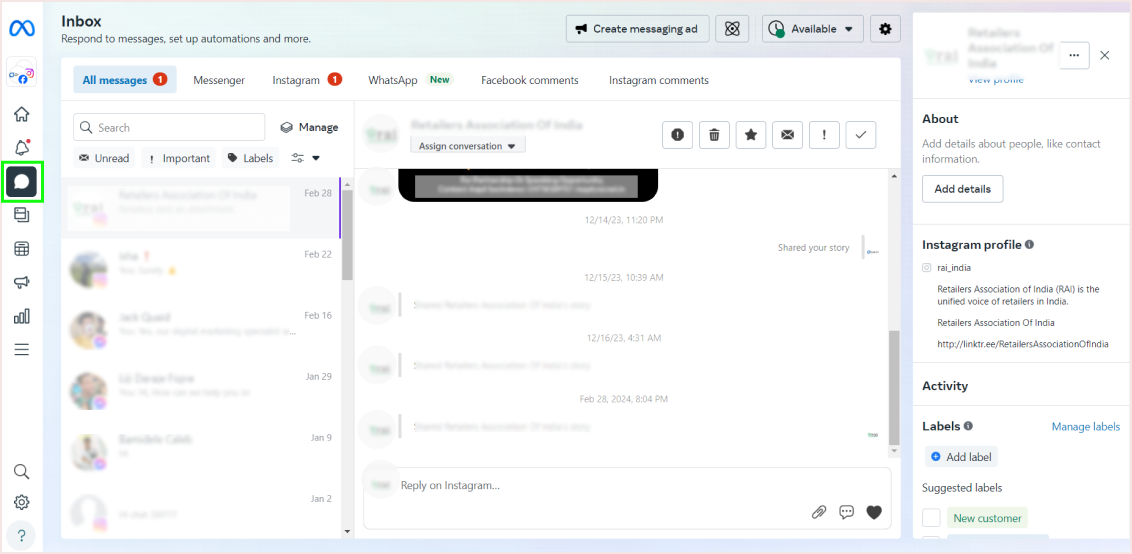
2. Next, Tap on automations.
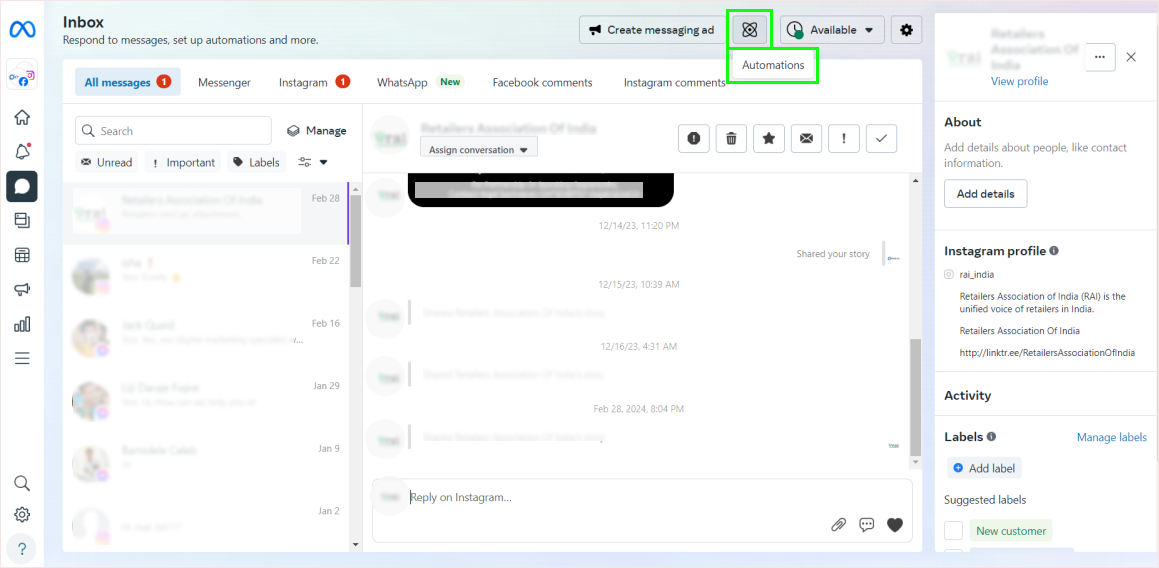
3. Here, navigate the instant reply button and click on Try it.
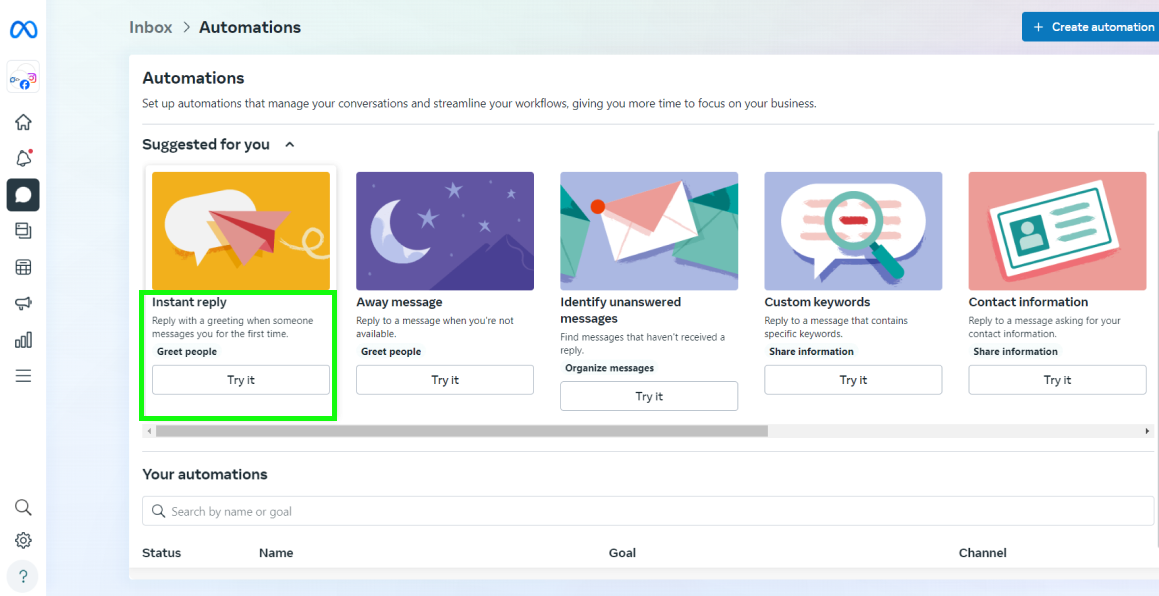
4. Select messenger as the preferred channel by ticking the box.
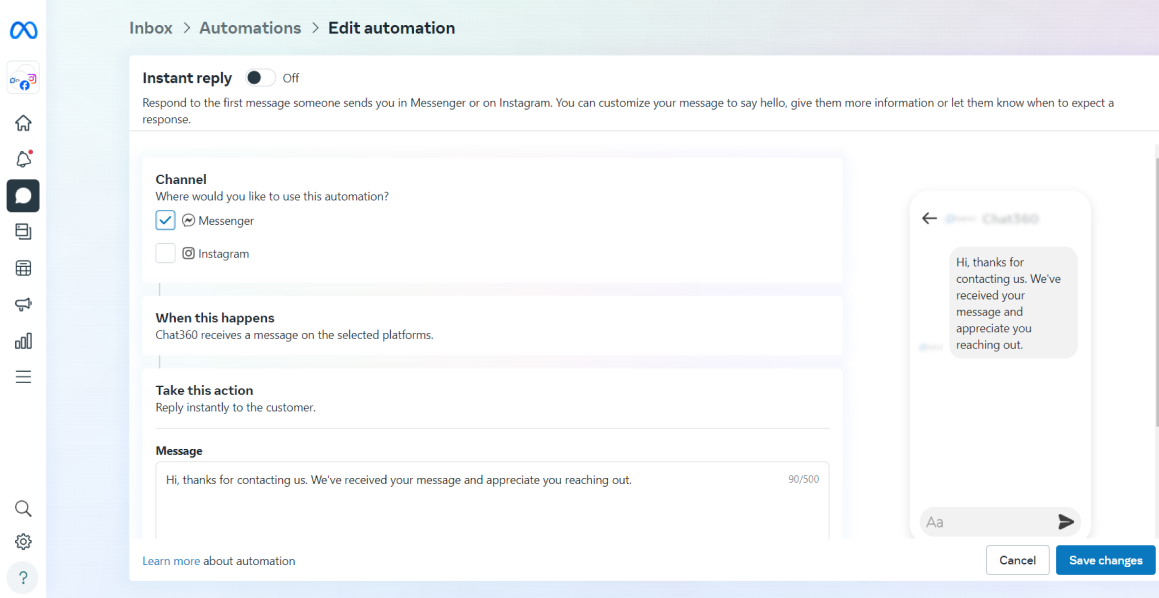
5. Now, compose a message that you want to send as an auto-reply under Response Assistant. You can customize the message as you wish. You can add the customer’s name, business phone number, email ID, Facebook URL to your page, your website’s URL, and more.
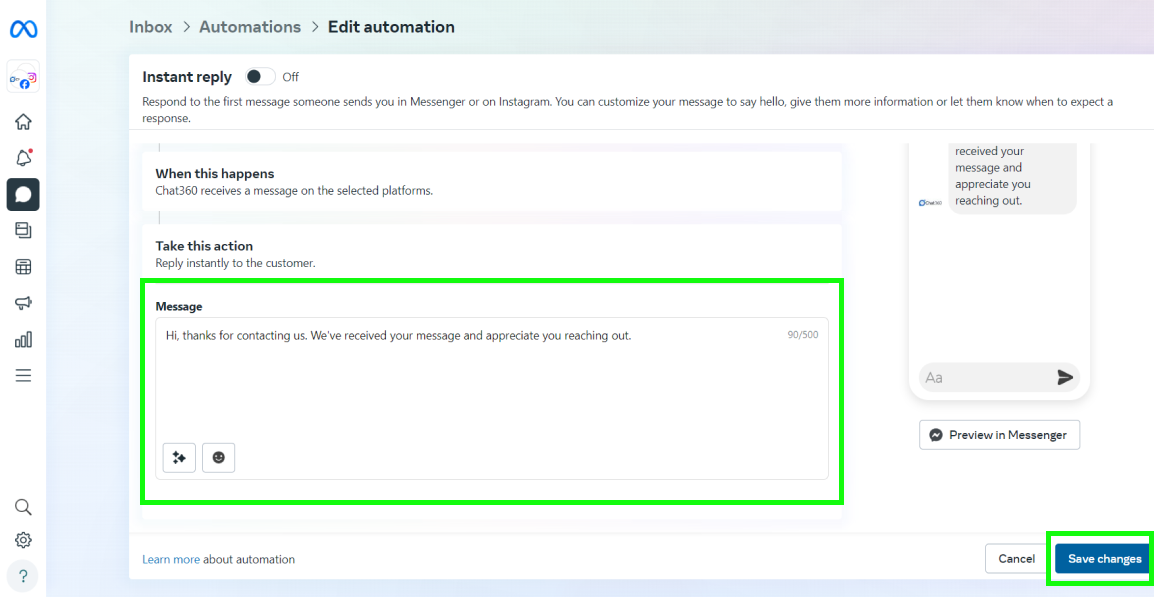
Don’t forget to click on save the change to publish Facebook auto-reply. You can also take help of Facebook Messenger Templates to help you create templates for you. Below are the list of things where one can create an effiecient and robust auto reply on Facebook.
Creating Facebook messenger Chatbot using Chat360’s AI powered Dashboard
Yes, you can create a versatile chatbot for your Facebook Business Messenger, in order to keep your users always updated about your business, let it be customer support, operating hours, and much more.
The process is easy, it takes 4 steps to create a Facebook Messenger chatbot. We will discuss in detail to create an AI powered Facebook Messenger Chatbot for your Facebook Business.
Step 1: Signup/login to Chat360’s Dashboard, and click on Add new Chatbot in the top right corner
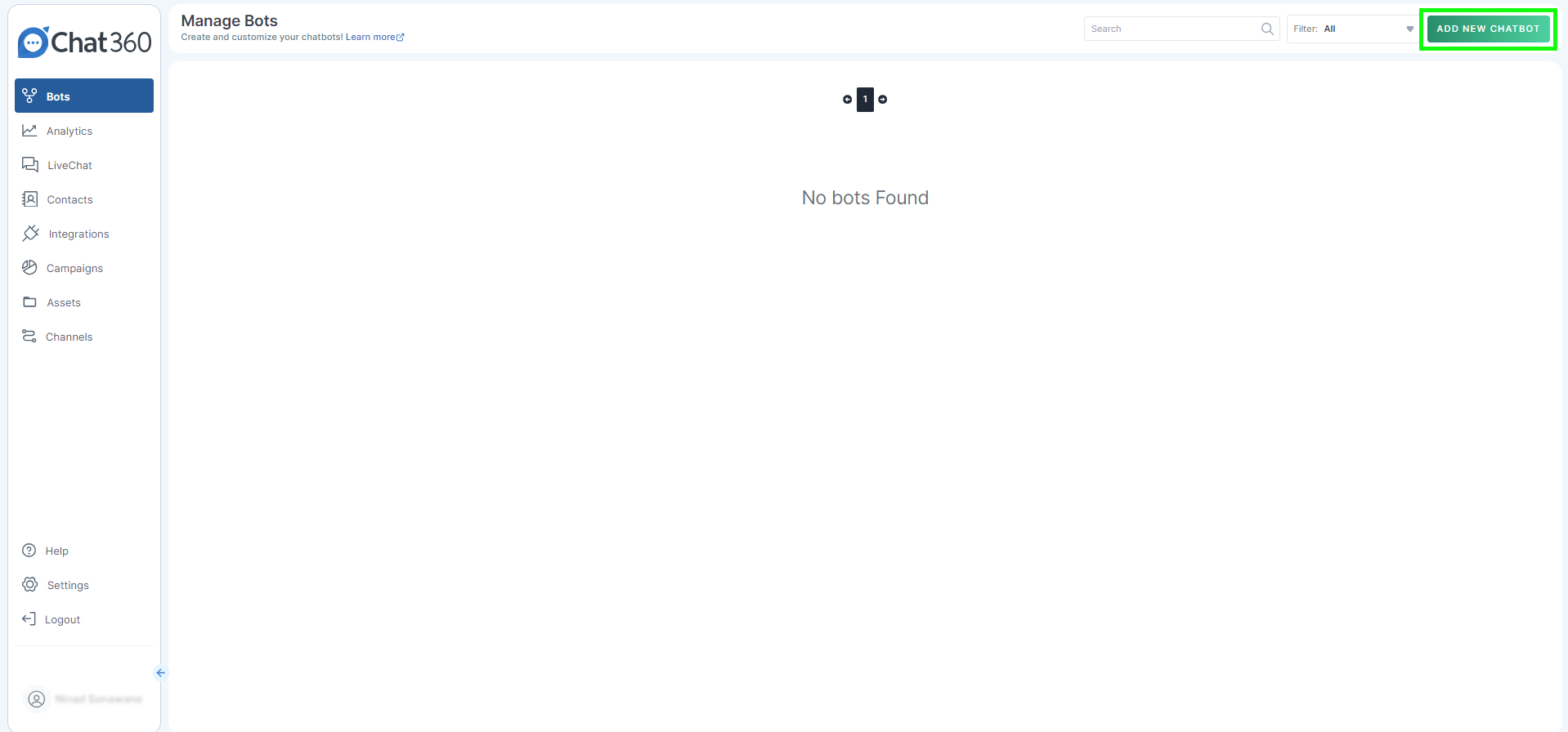
Step 2: Click on ‘Create from Scratch’, give your Facebook messenger chatbot a name, select facebook messenger icon chatbot and click create
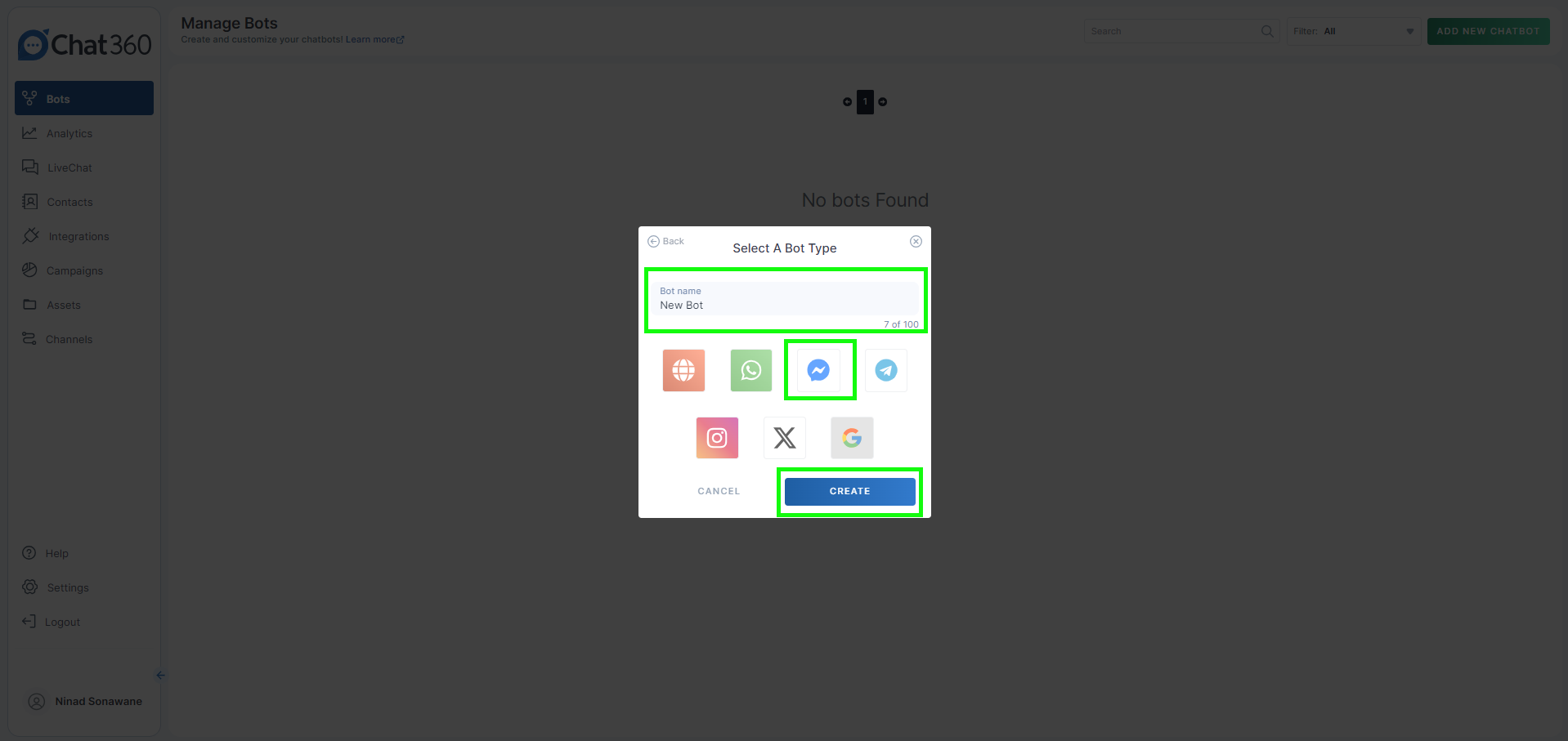
Step 3: Design Facebook Chabot messenger Chatbot flow, on how your facebook chatbot will interact with the user.
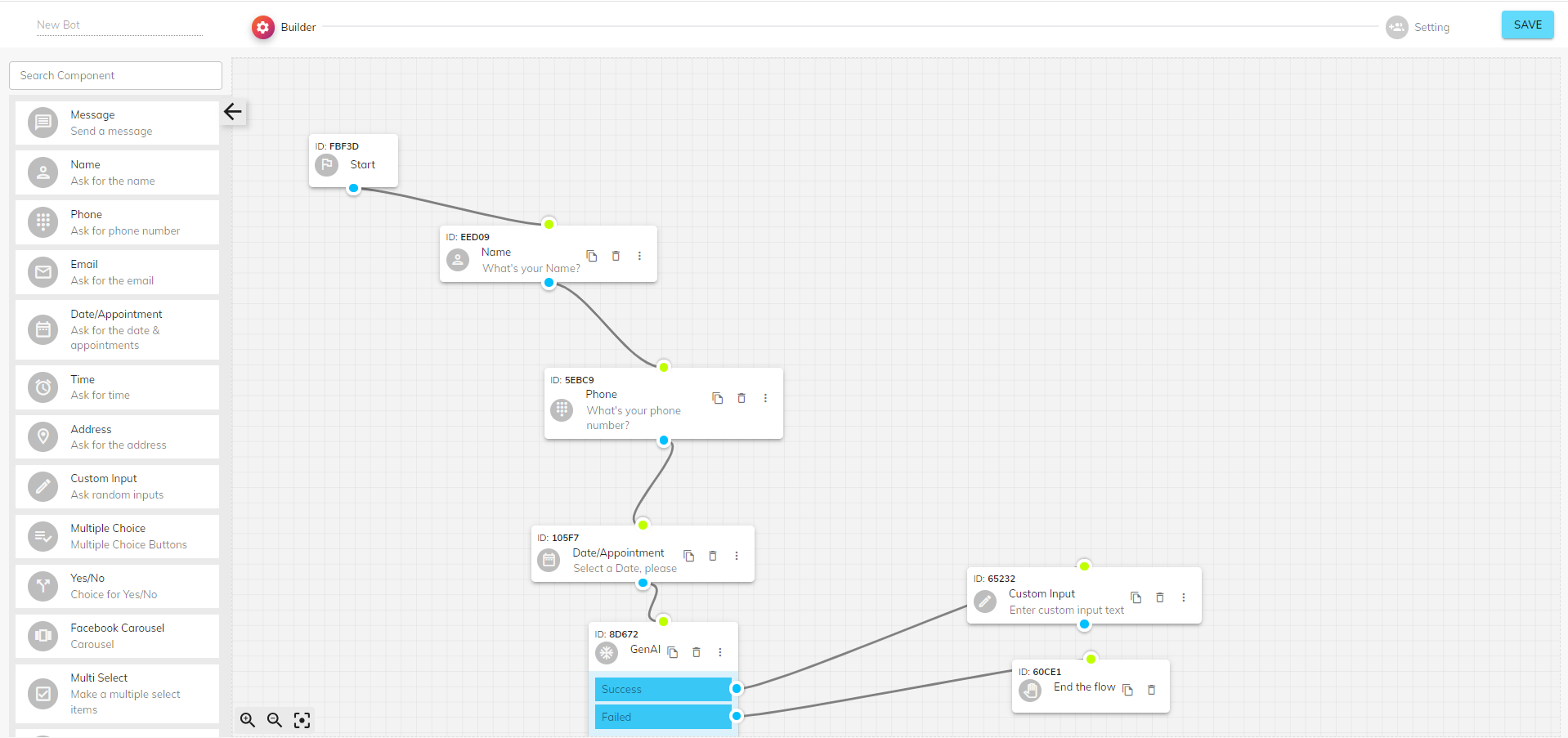
Step 4: To set up auto reply, you need to use GenAI element on Chat360’s dashboard. Here you can train your Facebook Messenger Chatbot using basic to advanced information about your business.
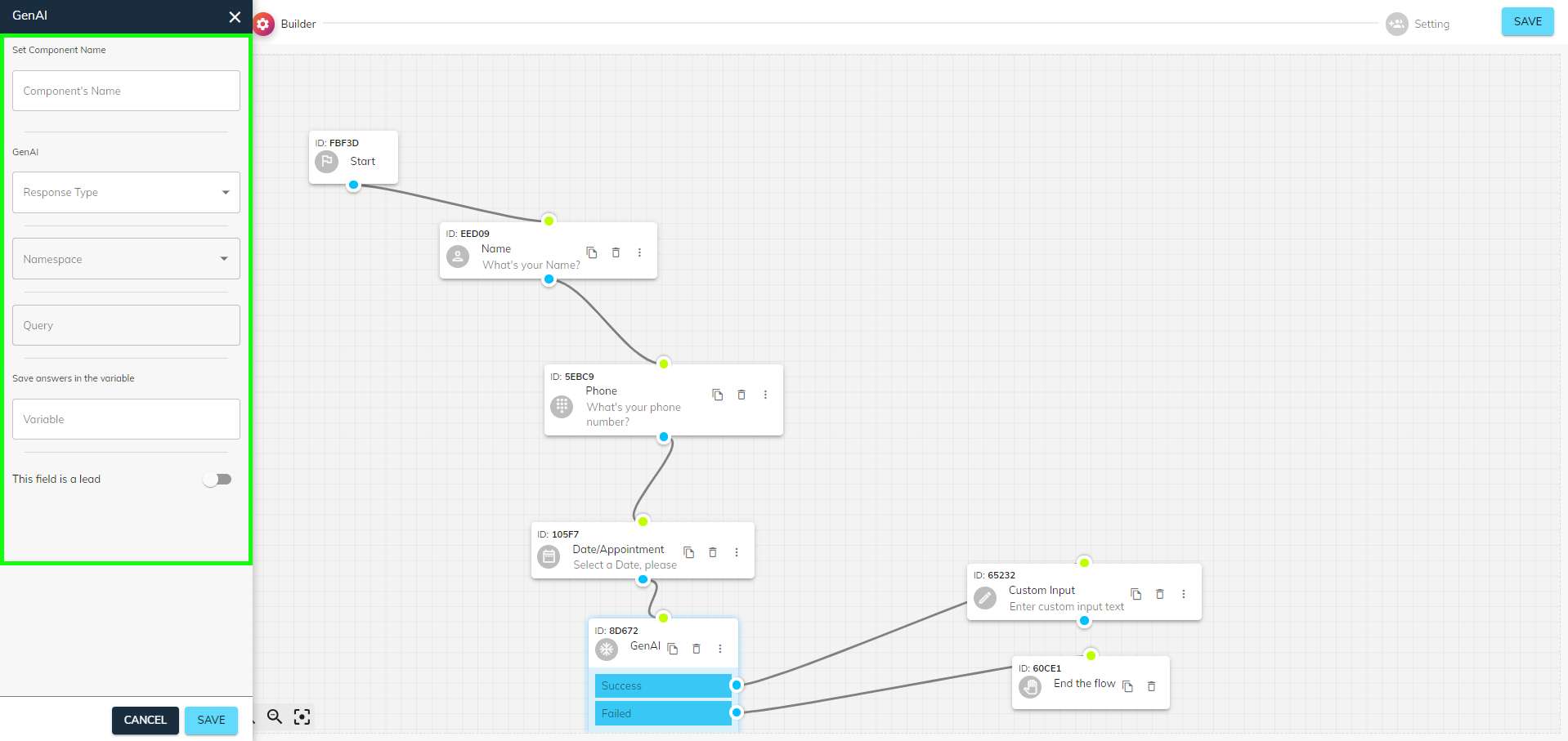
If you need assistance in training your chatbot, you can schedule a demo with team Chat360, to get detailed insights on training a Facebook Messenger Chatbot using GenAI.
Things to keep in mind before setting up an auto-reply
1. Set clear expectations
A very common discomfort customers go through while receiving an auto-reply is the lack of specification about the estimated wait time for answers.
They are usually left with unclear messages like:
“We will get in touch with you ASAP.”
“Our representative will reach out to you very soon.”
Such messages fail to specify the time in terms of hours, days, or weeks, leaving the customers frustrated. Therefore to present such situations, you should set clear expectations regarding when you’ll be available to assist.
2. Keep it simple
Your auto-replies should be simple and precise so that it’s easy to understand. You must prevent technical jargon and complex vocabulary. The message should contain a friendly tone.
3. Give the “what next” option to customers.
Briefing the customers about the next step of action should be on top priority while composing auto-reply messages. It makes the customer feel that you, as a brand, can acknowledge the problem, which leaves them rest assured that you are there to provide a quick solution.
4. Make your auto-reply messages appealing with visuals
Visuals are a great way to engage users as compared to only text messages. Compelling visuals grab more attention and bring automatic messages to life.
You can add visuals by including GIF images or emojis in the text, increasing the chance of customers reading your message. Visuals make the message more appealing and exciting to the recipients.
5. Personalize your replies
The motive of sending messages to customers is to make each interaction meaningful and valuable. Personalizing your automated replies creates a good impression among users. They are more likely to become repeat buyers if they are happy with your brand’s personalized interaction.
Every interaction is crucial to enhance your brand personality, including auto-reply messages. A clear message aids the customer in making a decision. Therefore you must utilize every opportunity to provide a great customer experience. Well-crafted auto-reply messages help you meet customers’ expectations the right way.
Schedule a free demo today!